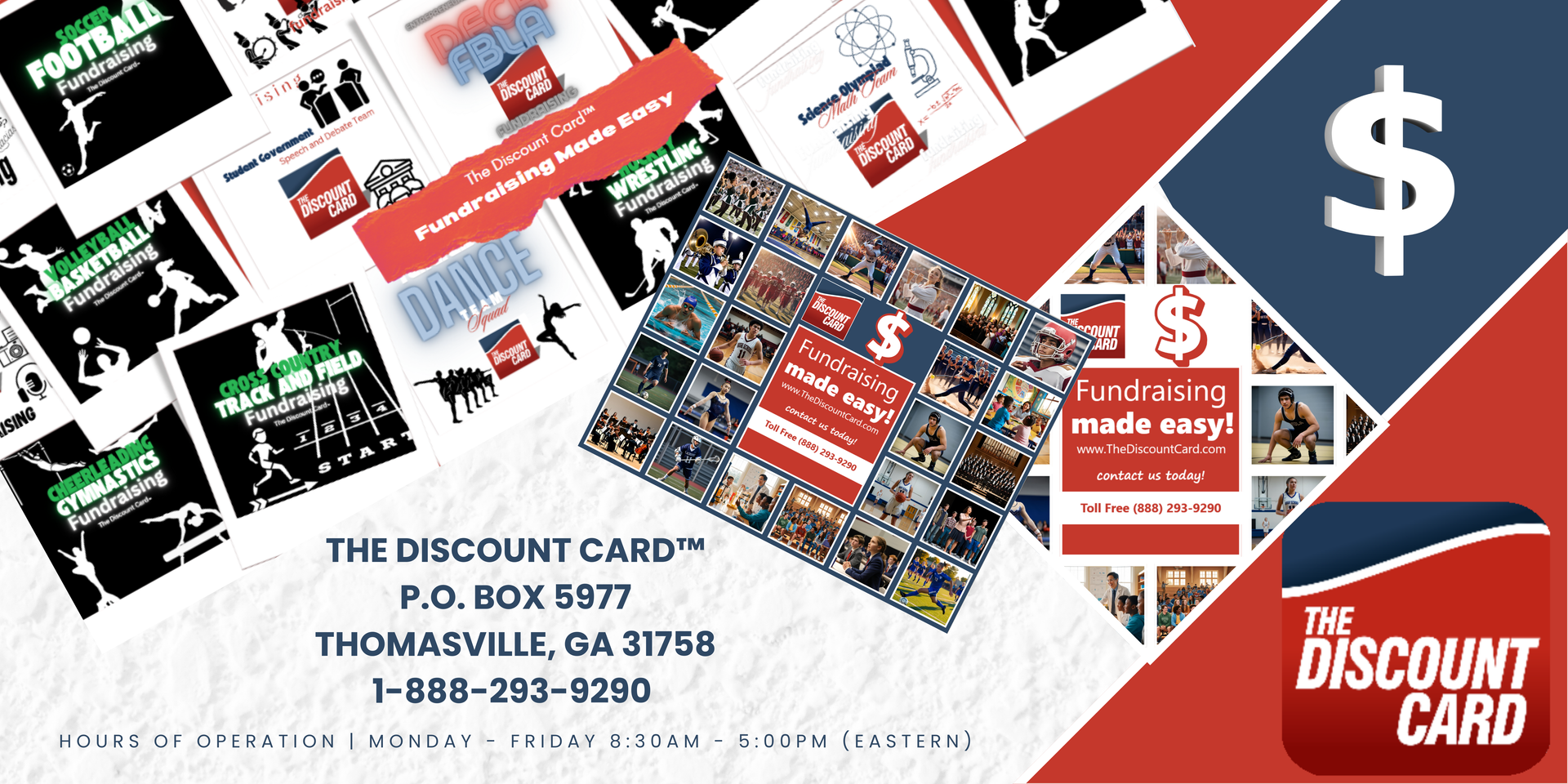The Discount Card™
organization agreement
Tell us about your group...
With over 30 years of proven success, The Discount Card™ makes fundraising easy. They connect your community with local merchants—supporting both your group and neighborhood businesses. So choose a program and start your card order below. Learn More
The Discount Card™
favorite business list
It all starts with brainstorming and compiling
a list of your favorite local businesses.
We will offer suggestions, but remember
Food Sells!
We always recommend
including as many eateries as possible.
Our "Favorite Business List" form
will help you get started.
You can
download our
Favorite Business List below
- it will help organize your list.
See How